
Say No to Firmware Updates
Share
Say No to Firmware Updates
If you have an hp printer, you may have received a notification recently about a firmware update. This update is designed to block compatible toner cartridges from being used in hp printers. Many hp customers are outraged by this move, as it forces them to purchase more expensive hp cartridges instead of cheaper alternatives. In this blog post, we will discuss the implications of this firmware update and provide steps for those who wish to bypass it.
hp is not the only company that has released firmware updates that lock out compatible cartridges. In the past, we have seen similar updates from Brother, Canon, and Epson. hp's update, however, is the most aggressive yet, as it blocks all third-party cartridges, even those that have been refilled with hp toner. This means that hp customers who use compatible cartridges will now have to pay more for their toner.
hp has justified this update by claiming that it is necessary to protect the quality of their printers. They claim that using compatible cartridges can damage the printer and void the warranty. However, many hp customers believe that this is simply a way for hp to force them to purchase more expensive hp cartridges.
If you are using compatible hp toner cartridges, there are a few ways that you can bypass this firmware update. One way is to downgrade the firmware on your printer. This can be done by following the instructions on hp's website. Another way is to use a compatible hp cartridge that has been modified to work with the new firmware. This can be done by either flashing the cartridge's chip or by replacing the chip with one from an older hp cartridge.
Printer firmware lockout issues have plagued aftermarket cartridges for many years.
As even more OEMs are using firmware updates to shut down aftermarket cartridges, it is necessary to prevent printer firmware updates, particular in HP's latest OfficeJet Pro printers. These printers are shipped with an Automatic Firmware Update, that is set to 'On' when a consumer receives the printer. This indicates that if your client does not alter the setup, their printer will immediately be upgraded with the most up to date firmware updates, possibly making aftermarket cartridges not function properly in the printer.
How to turn off Automatic Firmware updates: Step by Step method to turn off this setting:
Follow the steps below to switch off this setting:
1) At the top of the display, touch or swipe tab to open the Display

2) Press “Setup”
3) Press “Printer Maintenance
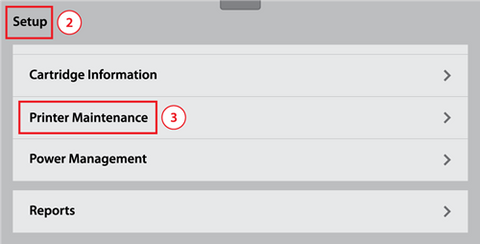
4) Press “Update the Printer”

5) Press “Printer Update Options”

6) Press “Do Not Check”

7) It will notify you that HP recommends that you allow the printer to check for updates. Press “No”


