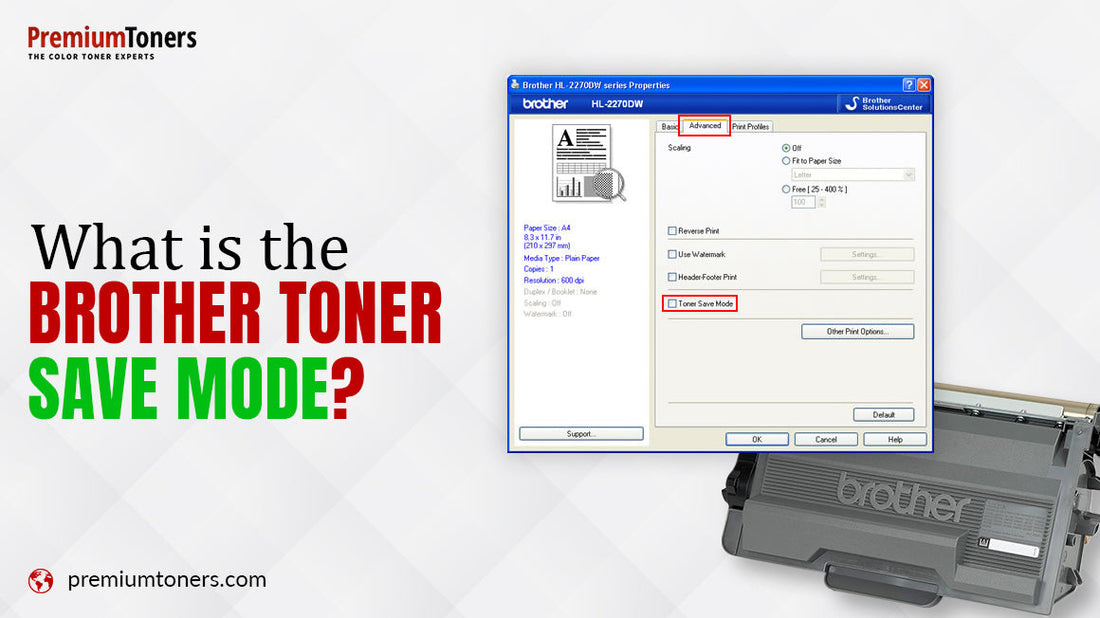
What is the Brother Toner Save mode?
Share
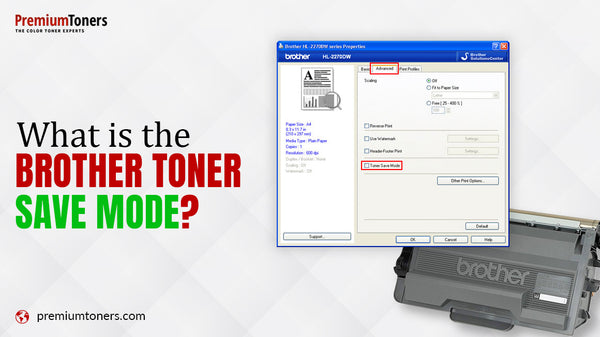
Every page you print carries a cost, and every saved resource can make a difference to that cost. A game-changing feature by Brother Toners: “Toner Save Mode,” offers such functionality. This is often overshadowed by other prominent functions; that’s why we have curated this blog, uncovering its functions and other aspects.
What Is Toner Save Mode?
Integrated into Brother Printers, toner save mode is used for toner optimization during the printing process. This feature modifies the printer's settings and toner amount used in the printing process as soon as it gets activated.
Effect of Toner Save Mode On Print Quality
-
Toner Density Reduction
The core functionality of Toner Save Mode is its ability to reduce the toner density during the printing process. This reduction is very subtle, which maintains a balance between preserving print quality and conserving toner resources. Also, it adapts the density based on the content of each print job.
-
User Preference and Customization
Toner save mode caters to the diverse preferences and requirements of varied individuals. It allows them to customize their printing settings to their specific needs and priorities.
If optimal print quality is on your priority list, this mode is not suitable for you. Reason? Will discuss this in the next pointer!
-
Lighter Text and Graphics
Prints outs by activating this mode come with a lighter overall appearance which is one of its prominent effects on print quality. That’s why it is not suitable when printing images or documents with complex graphical elements, as they require optimal printing.
PS: We hope you got the answer to the above question!
Simply put, users should consider the content nature before opting for Toner Save Mode. However, it maintains quality for standard text documents but using it for graphics-heavy content will be a strategic decision. So, give it a thought and choose wisely!
Benefits of Toner Save Mode
-
Cost-Savings
Toner save mode uses less toner per page, which directly contributes to cost savings. Also, it lasts longer and reduces the frequency of replacements and associated expenses. Do you own a business that requires high printing volumes? If yes, this feature has got your back as the overtime cumulative savings can be substantial.
-
Extended Printer Life
The less the toner used, the more the printer longevity increases. Reduced toner usage signifies less wear and tear on internal components such as fuser units, drum units, and other moving parts. Ultimately, this exceeds the printer's lifespan and increases its overall liability.
-
Flexibility
This mode offers diverse printing requirements and their customization as well. Documents that are of everyday usage, such as emails, memos, and internal reports, can be printed through this feature without compromising on quality. However, it is not suitable for logos or images because they might appear washed out or faded.
Many times, some documents are only printed for reviewing purposes before finalizing one. In this case, toner save mode produces prints with a light toner application, which results in quick draft printing without sacrificing the core content's readability.
-
Environmental Friendly
Do you know there is a harmful influence on the environment due to the production and disposal of toner cartridges? Here, toner save mode comes to the rescue! It reduces resource consumption, energy use, and waste generation, & contributes to the environmental sustainability goals.
-
Activation Ease
The process of activating the toner-saver mode is user-friendly and seamless. But it will differ according to the specific printer model and manufacturer. Right after this pointer, you will find a detailed explanation of this.
How To Enable Toner Save Mode?
-
For Windows Users

- Click on the “Start” menu, select "Control Panel" or search for it and open it.
- As shown in the below image, select your printer model and choose the printing properties or preferences button.
- Then, the printer driver window will appear, where you have to click on the advanced tab.
- Enable the “Toner Save Mode” check box and click the OK button.
-
For macOS Users [Mac OS X 10.4.11 - 10.5.x]

- Select "System Preferences." through navigating on the Apple menu.
- Click on the "Printers & Scanners" icon and choose your respective model.
- Choose “Print Settings” and click Basic to enable the “Toner Save Mode.”
-
For macOS Users [Mac OS X 10.6.x or later]
- Select "System Preferences." through navigating on the Apple menu.
- Click on the "Printers & Scanners" icon and choose your respective model.
- Choose “Print Settings” and click the Advanced triangle mark to enable the “Toner Save Mode.”

IMPORTANT: The steps mentioned above will vary according to your operating system.
Conclusion
Now, you must have understood how a simple setting adjustment can make way for substantial savings. Its user-friendly approach, along with benefits such as cost-effectiveness, enhanced printer performance, and life, adds a lot of value.
If you own a brother toner cartridge, use this as much as you can, keeping in mind its pros and cons. In case you don’t have one, buy from PremiumToners. We offer a premium and huge range of cartridges compatible with Brother printers.
Frequently Asked Questions (FAQs)
1. What is Brother Toner Save mode?
The toner save mode feature is available on Brother Printers which is used to reduce toner consumption. When enabled, the printer uses less toner to produce prints, resulting in lighter printouts.
2. Does PremiumToners sell Brother printer cartridges?
Yes, PremiumToners has a huge range of cartridges compatible with different Brother printers. Our products adhere to quality standards to provide reliable and consistent print performance.
3. How can I check if the Toner save mode is enabled or not?
See the printer settings on the control panel or through the printer driver on your computer to see if Toner Save mode is enabled. Also, you can check your printer manual for specific instructions on navigating the settings menu.

